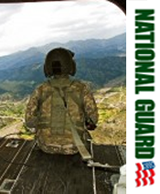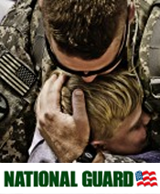Editing Template
This page is created to allow admin to demo editing techniques without overwriting any current articles. Once you log into the admin area of the site, you can search for this article by title and open it in a word doc style content editor.
The editor allows you to:
- Compose or edit text
- Bold, make text italic or underlines
- Add images and adjust their position
- Insert tables
- Line breaks
- Audio or video files
- Read More breaks
- Check spelling
- Add indents, bullet points or numbering
- Add links to any of the text redirecting to a different article, different webpage...pretty much anything
Image and Text

This is an example of inserting an image into an article, justifying it left, adding a 5 pixel space around it (so text has a small seperation from the edge of the image) and adding a link that in this case takes a reader to Zions Bank website.
Some of the icons in the editor are different then a normal word doc editor because they are all dealing with adding hidden code to get the article to work with the different browsers.
Now here is an example of adding an audio file:
Now, embedding a video from YouTube:
There is pretty much nothing you can't do once you get through a small learning curve. This is why below I'll be posting short tutorial videos below to guide you through the very simple steps. I'll be posting different videos over the next couple of weeks. In the meantime, once I set up the admin username and password, you can get into this article in editing mode and mess around all you want...don't worry if you break anything!
Tutorial Videos
- Logging in and getting to the article you want to edit and an overview of the basic ribbon commands (coming soon)
- Editing text (coming soon)
- Adding an image with text (coming soon)
- Adding a link in the text of by clicking on an image (coming soon)
- Formating the layout and text style and size (coming soon)
...and many more. Enjoy